Login
Please use the username and password you have received to login to your site at:
https://#####.webgr.technion.ac.il/wp-login.php
where ##### is your Technion username.
you can login with your technion username and password when you click “Sign in With Microsoft”

The Dashboard
The Dashboard (wp-admin) is the first screen you see when you log into the administration area of your site. The main idea of the dashboard is to give you a place where you can get an at-a-glance overview of what’s happening with your site and access all the links and tools you have.
The main menu on left sidebar displays links to all the sections and tools arranged by category.
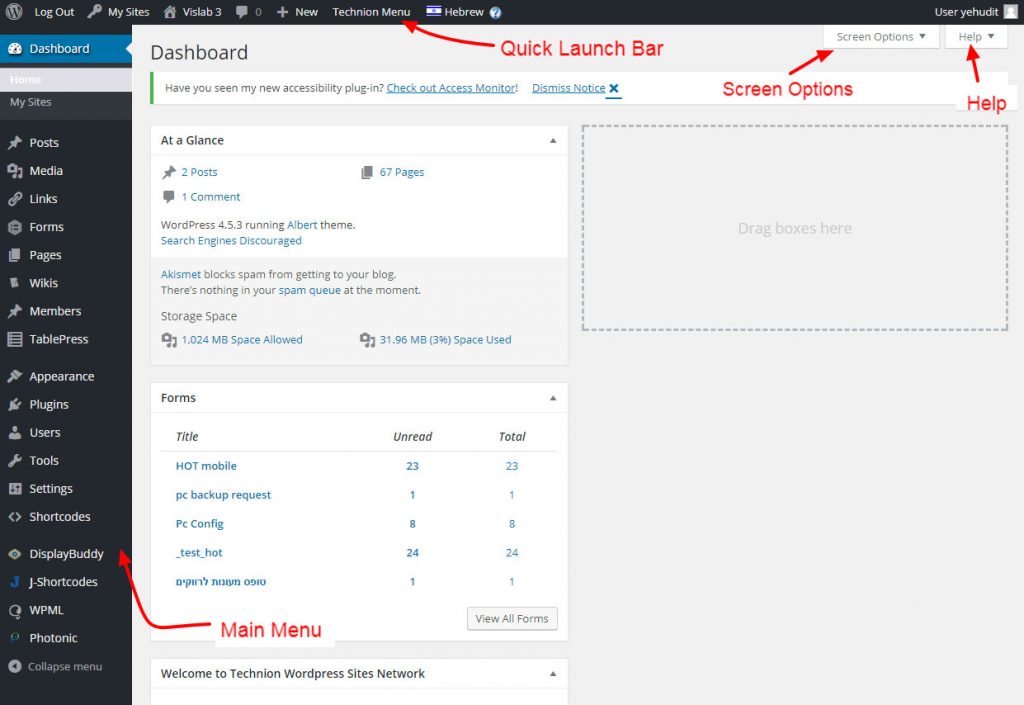
The top toolbar
At the top of the dashboard, you have the quick launch bar.

Create a page
You can create a new page either from “Pages” or “All pages” in the main menu:
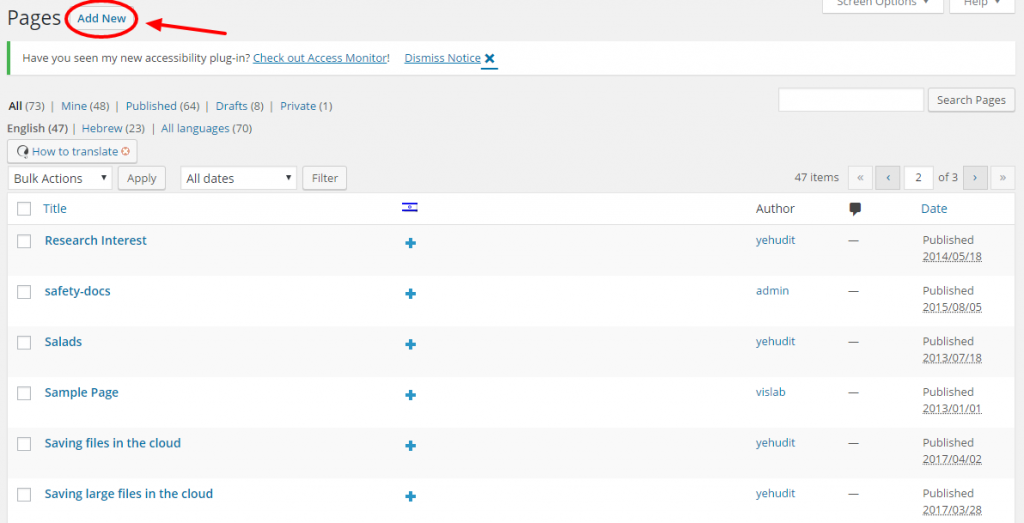
or by clicking “Add New” under “Pages” section in the main menu.
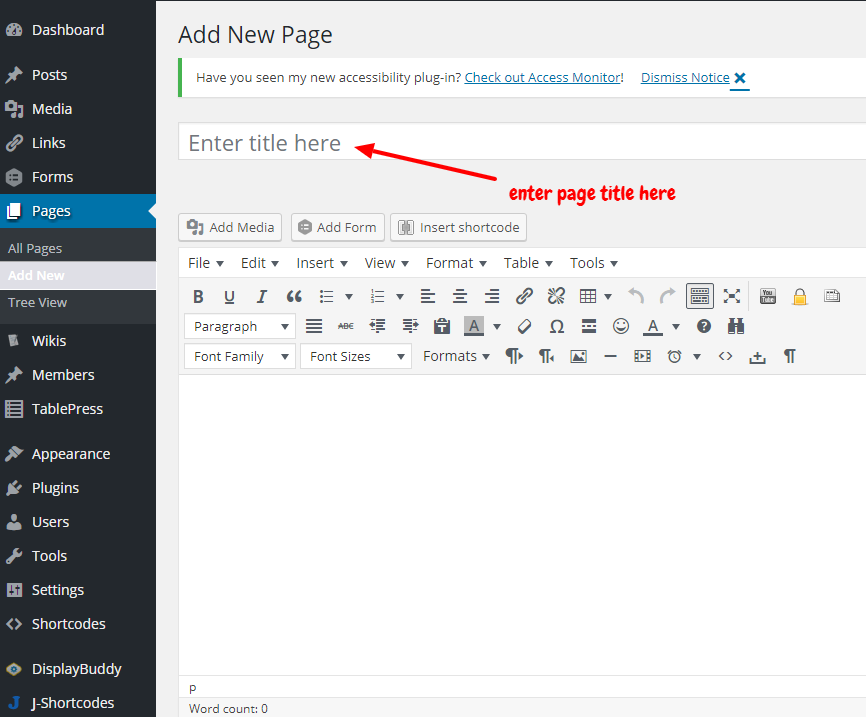
Add a page to the menu
After creating and saving the new page you can link it to the menu:
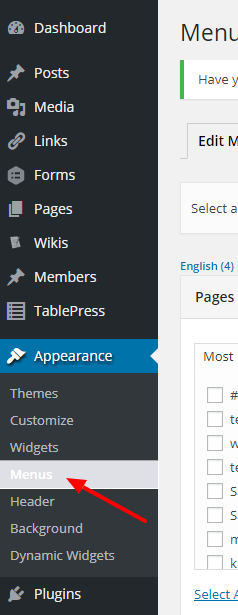
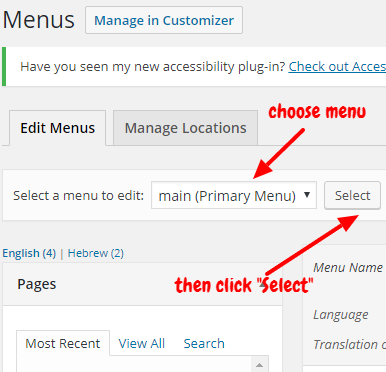
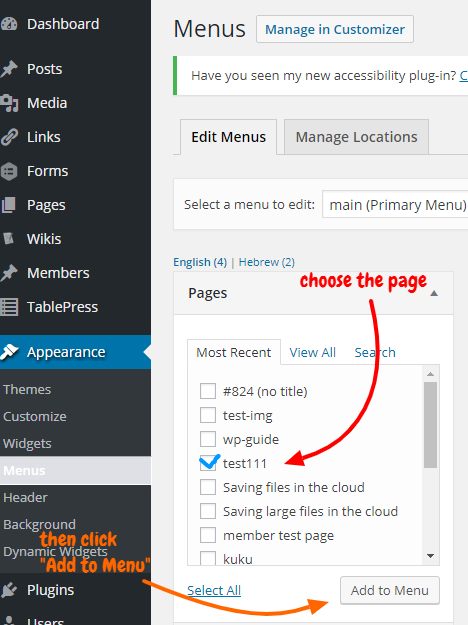
You can drag and drop the new page to the desired location in the menu (drag to the right to create a sub menu).
Click “Save” and check that the site menu displays the new page properly.
For more please check WordPress official beginners guide.